Last Updated on April 20, 2022 by WP Knowledge Hub
WordPress was created to be a blog platform over 20 years ago, but it quickly became a super powerful content management system that now powers almost 40% of the entire web.
WordPress and Search Engine Optimization
Since so many people are using WordPress to power their website and entire online presence, there is lots of competition. Even though WordPress allows you to build amazing websites quickly, it might never be found by people browsing search engines like Google if you don’t have good SEO (Search Engine Optimization)!
What Is WordPress SEO?
WordPress by itself is not a replacement for using SEO as a marketing strategy, but it’s a good start that allows you to maximize your chances of getting indexed and ranking highly versus other similar businesses.
In order to do that, you’ll need to work hard, and make sure you have SEO-friendly settings, use SEO plugins, optimize your pages and posts titles, headings, content, and even images to optimize your website’s loading speed. There are a lot of factors that make up WordPress SEO, so let’s get started!
General Search Engine Optimization Setup
Here are some basic tips to get you on the right path.
You Need a Fast Hosting Provider
Although there are many factors that affect the speed of a website, such as large images, bad code, lots of multimedia, etc., the server on which your website is hosted is a major one.
Most cheaper hosting services such as GoDaddy, HostPapa, Dreamhost, etc., host your website on a shared server, which means you are sharing the server resources with thousands of other websites.
While that’s not necessarily a bad thing if you have a very small website, if you’re a serious business, you might want to consider moving to a dedicated WordPress host, such as WPEngine.
Moving from a GoDaddy hosted server to your own personal WPEngine account will instantly improve your website’s speed in almost every situation. Here’s an example of a website that has an exact copy on both GoDaddy and WpEngine. The one on the right has a significantly higher score and hasn’t been changed from host to the other at all:
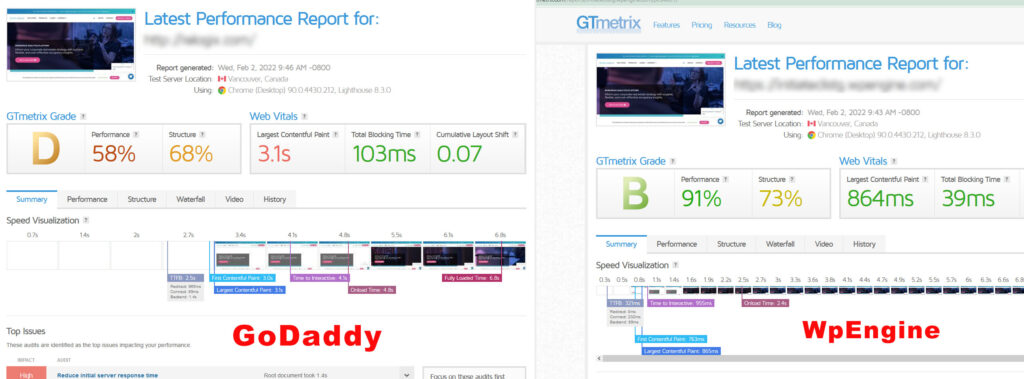
Use an SEO-friendly WordPress Theme
WordPress comes with the ‘Twenty-twenty’ of the year series when you first install it, but you won’t be using this for a real website, obviously. This serves more as a demo of how a WordPress theme should be structured for developers.
With so many themes to choose from, how do you know which one is the right one for you? Well, there are many people who test these things regularly, and the best analysis so far is this one.
Out of all the recommended themes on that list, our personal favorite is Astra.
Astra is free, easy to use, easy to customize, has tons of options, and has even more premium options is your super serious about your new WordPress website.
Install a Free WordPress SEO Plugin
SEO plugins are an essential part of your WordPress website’s SEO success. They make it easy for your website to adhere to best practices. They make sure much of your technical (behind the scenes) SEO is well setup, and make it easier for you to optimize your metadata like page titles and descriptions.
The best free plugins at the time of writing are:
Set SEO-friendly Permalinks
You can choose your URL structure by going to Settings > Permalinks
In most cases, you’ll want to choose ‘Post name’ for your permalinks.
Use Google Search Console to Submit Your XML Sitemap
The quickest way for Google to start crawling and indexing your website is to submit your sitemap in Google Search Console, formerly Google Webmaster Tools. If you haven’t already done this, follow our guide to verify your website using Google Search Console.
Once you’ve done this, submit your sitemap using the sitemap tab. You can get your sitemap after installing one of the SEO plugins mentioned above, then adding /sitemap.xml after your domain name. For example: www.yourwebsite.com/sitemap.xml.
WordPress SEO Optimization: Content
Once you’ve crossed each of the tips above off your list, you need to consider optimizing your content. A good strategy is to review your existing content for improvements, or keep the following tips in mind for future posts.
Keyword Research
Any SEO project should start with basic keyword research. What does this mean exactly? Why blindly write content unless you have a specific goal in mind. Keyword research helps you figure out that goal, but also it helps you analyze what’s working on your website, and what’s working for your competitors. Knowing which keywords to target is a great way to improve your own content!
Focus on Ranking Content
Instead of writing general content, use your keyword research to write focused content, and target keywords and phrases that you know are working on your site. Spend some time analyzing your posts and seeing which ones are the most successful using Google Analytics.
Optimize Page Headings
If you’re not familiar with what a heading is, it means the hierarchical page titles (not the meta title tags – which is why we refer to them as heading instead of titles) that break down content ideas into groups. The main headings in HTML are the h1, h2, h3, and h4. While h5 and h6 exist, they are not very useful.
The h1 should always be your main title, the title that explains to your users and search engines what your content is about.
The h2 is a way to break down general, broad ideas into digestible chunks, and help users and search engine make sense of the order of your thoughts.
The h3 is to further sub-divide the h2 ideas into sub-categories.
For example, if your content is about Recipes, your structure might look like this:
h1 = Best Recipes For Large Families (this heading explains the main idea of the post)
h2 = What Kind of recipes are good for large families? (after an introduction paragraph, this heading sets up your first idea)
h3 = Italian Recipes, Indian Recipes, Greek Recipes, etc. (these multiple headings break down the recipes into sub-categories. You would have paragraphs of content explain each one in detail under each heading.)
h4 = Within, let’s say, Italian Recipes, you would have multiple h4s further breaking down the child topic into grand-child topics, listing the Italian recipes as follows: Spaghetti, Pizza, Lasagna, etc.
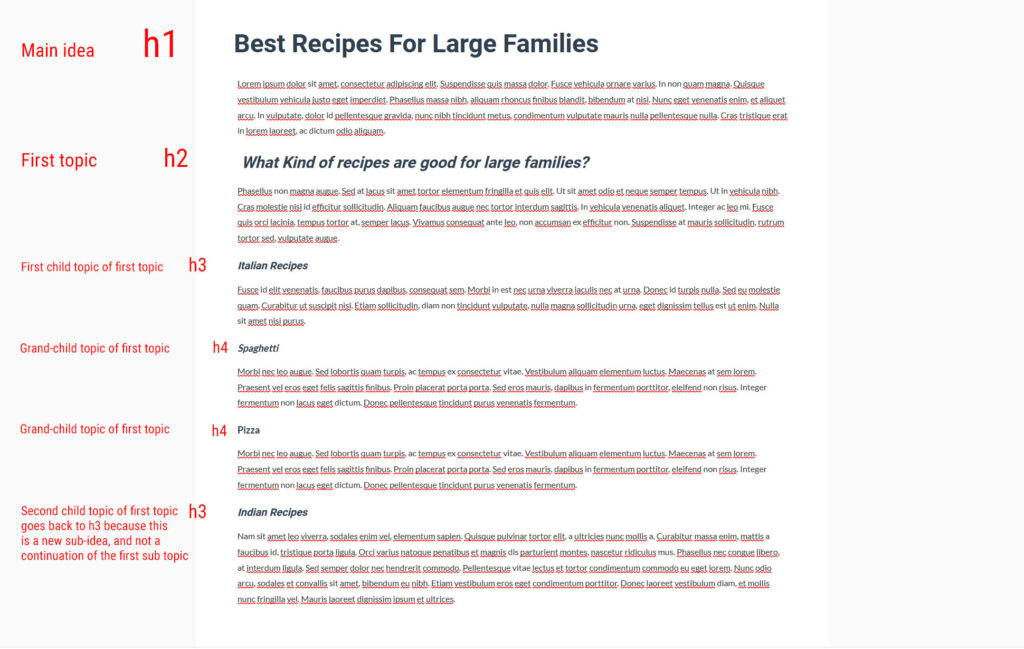
Optimize Your Title Tags & Meta Descriptions
Your post’s meta title tag tells users and search engines what your page is about and is widely accepted as perhaps being the important ranking factor. It is what feeds the clickable page title you see on Google search results:

When you use an SEO plugin like Yoast or AIOSEO, the plugin will automatically add a meta title tag and description for to each page and post, based on its content, but you can edit and optimize that manually by scrolling to the bottom of the editor, and finding the respective plugin’s post or page settings.
Write Custom URLs for Important Pages & Posts
To start, make sure your permalink settings are set to ‘post type’. This covers the basics of having SEO-friendly URLs, but there’s more to it than that. You can also choose to edit any URL Slug by opening the Post Settings (right sidebar) and updating it under the permalink settings right in the editor.
For example, if your post is about the fastest WordPress themes of 2022, and your post title is ‘Which Is the Fastest WordPress Theme in 2022; A Complex Analysis‘, you URL would be: www.yourdomain.com/which-is-the-fastest-wordpress-theme-in-2022-a-compex-analysis/, but that’s too wordy and isn’t very SEO-friendly. If you know your focused keywords are Fastest WordPress Themes, you could re-write your URL to be www.yourdomain.com/fastest-wordpress-themes-2022/.
Have Images in Each Page or Post
Recent SEO studies and analysis or successful SEO campaigns have revealed that using images and multimedia inside each piece of content is cruical. In fact, every post that has at least one image is likely to be more successful than does that don’t.
In order to maximize your SEO in this regard, your best bet is to name the image appropriately, increasing your chances of it being discovered by search engines, like Google Images, for example. If your post is about fluffy cats, and you have an image of a fluffy white cat, don’t call your image 01231233.jpg! Name it fluffy-white-cat.jpg.
Use Internal Linking
Using internal linking in your page or post content is helpful to establish topical relevancy betweenthem. It passes authority earned from external links, and helps users navigate.
Make Your Content Accessible
Imagine being in a wheelchair, being unable to walk, and you want to access an official government building. Once there, you see no ramp to get into the building, only stairs. In fact, you find out that this is a new building and this is a feature they completely overlooked. Not likely in today’s modern world. A mistake like this for a public building would most likely result in serious legal trouble for its creators.
So why would the digital world be any different? Everyone has a right to be able to access your content, do they not? This is called Web Accessibility and its a popular online practice that is constantly growing and evolving. Now, this post can’t go into all the complexities of making your website accessible, but here’s a few tips:
- Add alt tags to your images – alt stands for alternative text, and an alt tag is used by screen-readers, a tool that reads your content aloud to people with visual disabilities or impairments. An alt tag is meant to describe an image and is easy to do in WordPress. There is an alt tag field associated to each image in the Media Library, and you can use it to describe your image. In the fluffy white cat image example above, we could describe the image as litterally being a Fluffy White Cat in the alt tag box. When a person with vision issues visits your site, the screen-reader will tell that person that there is an image of a Fluffy White Cat in your content, enriching the experience of that user.
- Use legible fonts – display fonts (custom, funky fonts) or scripts are great for titles, but they should never be used for paragraphs or labels.
- Use good contrasts – make sure your text is legible on any background color
- Use transcripts for multimedia such as videos
WordPress SEO Optimization: Other Important Factors
Optimize All Your Images
Loading speed is super important when it comes to SEO, and one of the best ways to improve your WordPress website’s speed and performance is to optimize your images. If you’re not sure how to do that, follow this guide!
Install a Cache Plugin to Improve Site Speed
Caching plugins help speed up your website by saving your content to memory, and serving it faster to a returning visitor. While this is the most practical feature, it also offers tons of other small custom customizations that can increase your website’s speed.
WordPress recommends using either W3 Total Cache or WP Super Cache.
Use Schema Markup
Help Google understand your content by using schema markup to help improve your SEO. It does that by adding context to your content and data.
To put it simply, by adding context to your pages, you are making it more likely that you not only rank higher but also get clicks when your page receives impressions.


