Last Updated on April 20, 2022 by WP Knowledge Hub
Uploading heavy images to your WordPress website can lead to all sorts of problems. Sometimes, it can cause the site to go down if you shared server becomes low on bandwidth, but most importantly, it WILL slow down your site considerably and hurt your SEO.
The Problem with Large Images
When I say large, I don’t mean large in the ‘width and height’ sense of the word (although that can play a role in it), but rather the size in terms of bytes (how heavy it is). The bigger the number, the heavier the image.
To put it in perspective, a small image of an icon or a brand logo on a website could be only a few kilobytes in size, like 10-100KB or kilobytes (almost nothing), whereas a large video file that’s 30 seconds to a minute long could be anywhere from 30-100MB (megabyte means 1000 kilobytes).
The preferred size of large HD images on a website, like a full-screen background image or something like that, is typically under 1MB, but I usually aim for the 500K or smaller for any images on my sites.
If you download images from a free image library like unsplash.com, or a paid one like 123rf.com, odds are your image will be several MBs and you’ll need to compress it before you upload it to the web.
So how can you do that?
Photoshop
The first way is to do it manually using an image editing software like Photoshop.
Photoshop has the ability to resize images and export and compress them for the web.
First you’ll want to select the Image tab from the top nav bar, then Image Size, then make sure your image is no bigger than the standard HD size, which is 1920 x 1080px. It can be a bit bigger if you know you’re working with 2K or 4K screens, but I don’t recommend it.
You’ll also want to make sure your image resolution is NEVER about 72DPi, in any case. 72DPi is the absolute maximum amount of Dots Per Inch on the web. Any more and you’ll encounter SERIOUS problems with your website crashing, or refusing to load properly.
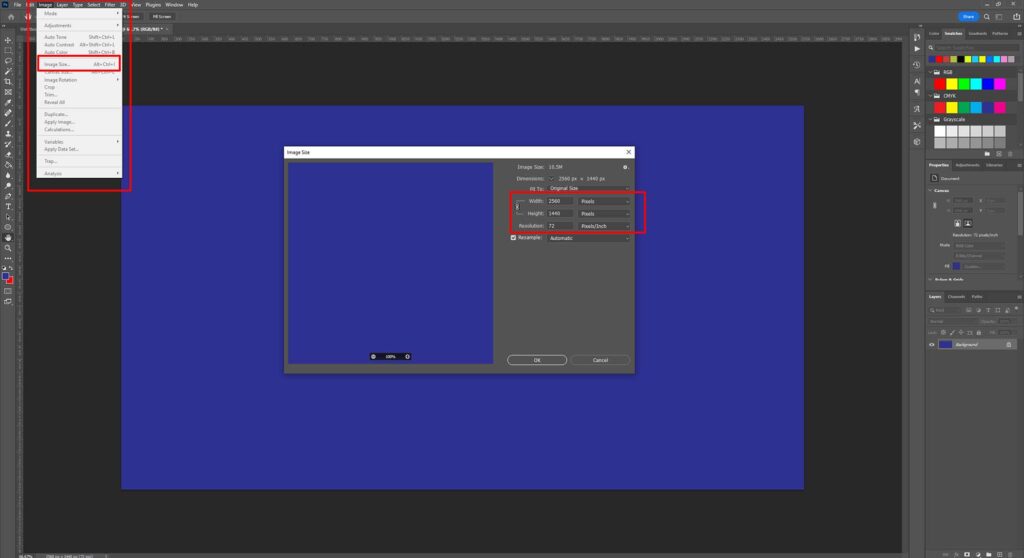
Next, you’ll want to save it specifically for the web by going to File > Exort > Export As, and lowering the compression quality until you get a reasonable size without compromising image quality.
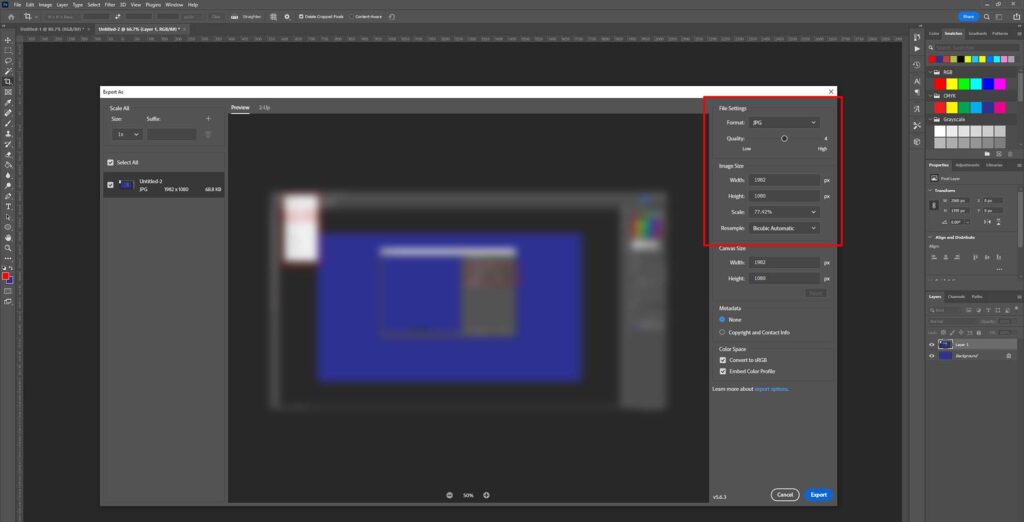
Shortpixel
You can install the ShortPixel plugin for free on your WordPress website. With it you can easily manage the image optimization process.
All new images can be automatically processed and you can also use credits to batch process all your existing images. A few hundred images should only cost you a few dollars.
Why ShortPixel is the better plugin
- It’s the most popular image compression plugin with 300,000 + installs
- They have free plans if you want to test it out
- It’s lightweight – doesn’t add much resources to your site
- Easy-to-use
- Great 24/7 support
- Detailed FAQs
- Tons of image customization options
- and more!




