Last Updated on April 20, 2022 by WP Knowledge Hub
The best way to fix broken permalinks in WordPress is by re-saving the permalink settings, refreshing the .htaccess file, or removing conflicting plugins.
Sometimes while working with WordPress, all your pages (except the homepage) will start throwing the Error 404 message. It’s hard to say exactly what causes the permalinks the break. Sometimes it’s a bad plugin, and sometimes it can happen when transferring the site to another domain, etc.
The “404 Page Not Found” error is quite easy to fix. All you need to do is follow these simple steps.
How to Fix Broken Permalinks in WordPress
- Reset the permalink settings
- Replace .htaccess file
- Remove conflicting plugins
1. Reset the Permalink Settings
This is the ‘Turn it off and on again’ version of fixing your WordPress website, and in most cases, it will solve your 404 error problems!
- Go to your WordPress Dashboard.
- Go to Settings > Permalinks
- Don’t change anything, just click SAVE, and that’s it! Problem solved!
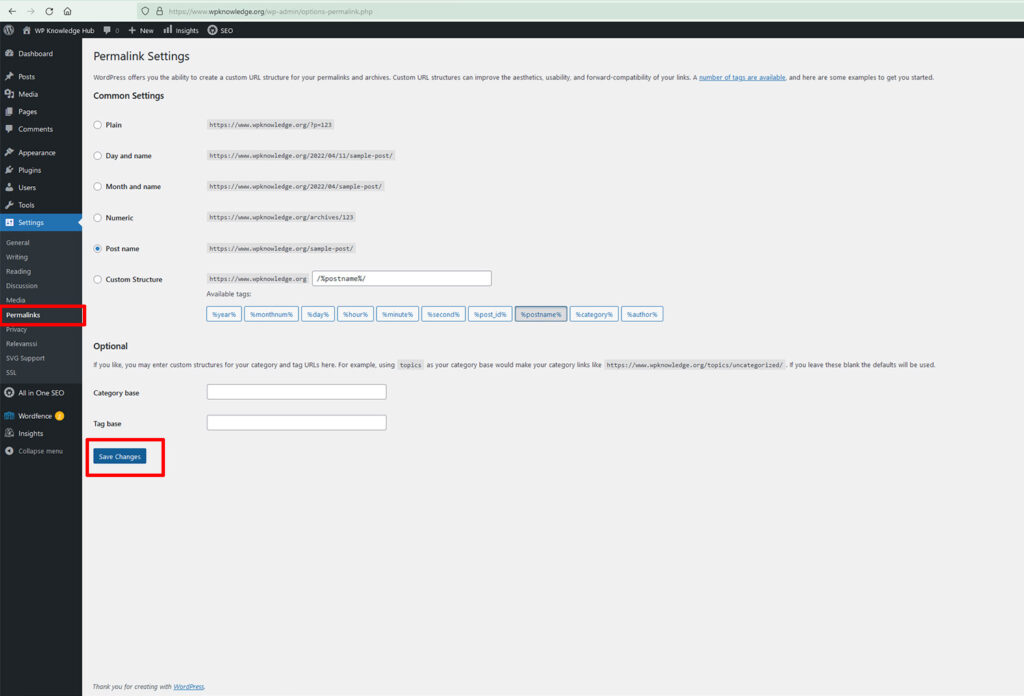
If the permalinks are fixed and you can access your WordPress pages or posts again, you can be thankful that the issue was nothing more than a slight glitch in your settings. If the issue is not fixed, you need to move on to step 2.
2. Refreshing the .htaccess file
The .htaccess is one of the core files that run your WordPress website. The cool thing about this trick is that, even you delete this file, re-saving the permalinks like in step 1 will automatically re-create a new file (which will hopefully be fresh and un-corrupted). Here’s what you need to do:
- Login to your cPanel or hosting panel and find the File Manager
- Select the “public_html” folder and select “.htaccess file.”
- Right-click on the file and delete it
- Head back to Settings > Permalinks, and re-save the settings again, without changing anything.
- Your .htaccess file will be reborn as new!
If the issue is still there, go on to the next step.
3. Remove Conflicting Plugins
If for some reason, the problem persists, the issue can almost only be a bad plugin. At this time, you should start deactivating your plugins one by one to see if the problem gets resolved.




