Last Updated on May 22, 2022 by WP Knowledge Hub
Are you looking for a way to change your profile photo in WordPress so it shows your image next to your blog posts? You would think it would be as easy as going to your profile page and uploading an image, but by default, WordPress won’t allow you to do that. Instead, it displays what’s known as a “Gravatar” (Generally Recognized Avatar) image. So, how do you use Gravatars? And, is there another way?
Let’s find out!
Changing Your Profile Photo in WordPress
There are many ways to change your profile picture in WordPress, but the two easiest ways are to use the Gravatar service, or use a plugin. First is Gravatar, a service that integrates author pics into every WordPress site, but it’s important to mention that it works best for WordPress.com accounts, and not self-hosted ones. After registering with Gravatar, the service will match your website’s profile to the email address registered with Gravatar and it will display the image you chose to represent you on the WordPress site.
Gravatar works best if you have a WordPress.com account, but what about if you have a self-hosted WordPress website? You can still use Gravatar if you have the Jetpack plugin installed, and own a free WordPress.com account (even if it’s not hosting your actual website).
Jetpack is a plugin made by Automattic, the same people who own WordPress.com and Gravatar. It’s a plugin that gives you the ability to connect your self-hosted site to your WordPress.com account, amongst other things, and enhances your WordPress website with several other social and security features.
Don’t have a WordPress.com account, or don’t want to set one up just for this? There are other solutions!
Add a Custom Author Photo in WordPress Using a Plugin
The next solution to assign a custom profile picture to a WordPress user is to use a plugin called WP User Avatar. There are many plugins that fit this description, but this one has lots of good reviews, has a high number of installs, is the easiest one to use, and doesn’t impact your site’s performance whatsoever.
The first step is to install and activate the WP User Avatar plugin.
When you activate it, nothing will have changed, except you will have a new box in the top right corner of your profile page. There are no settings to tweak – it’s that simple.
Simply go to your WordPress dashboard, and in the top right corner of the screen, hover over your profile icon and name, where it says “Howdy [your name], and click on “Edit Profile“. You’ll notice the new Avatar box:
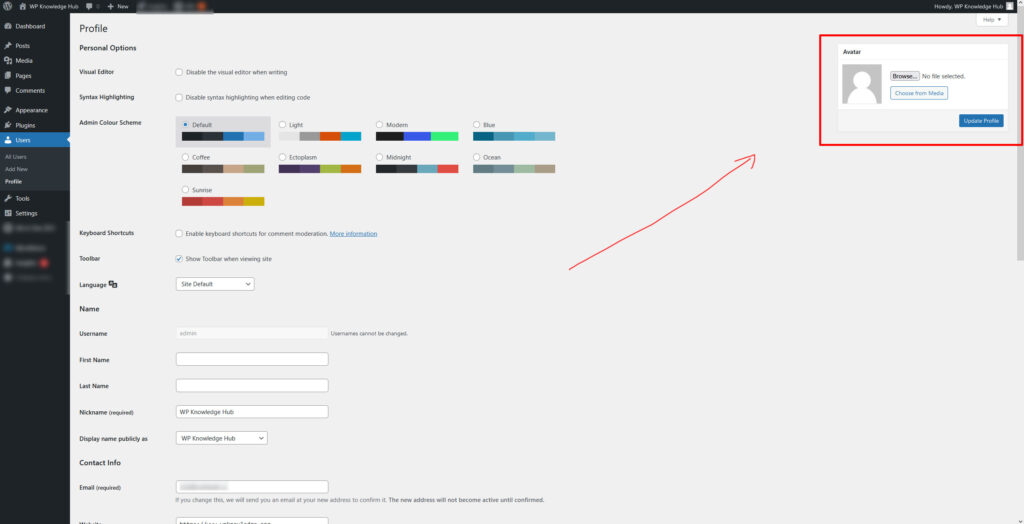
Simply upload your profile picture, and click Update Profile.
You’re all set!




